|
| |
Receiving Meteosat, GOES, Himawari, Metop, AVHRR and ATOVS data from the EUMETCast DVB-S2 Service

The new and the old - DVB satellite dish for EUMETCast
and QFH antenna for polar orbiting APT
How do I get the new data?
You can now receive data from EUMETSAT via a TV broadcasting
satellite - EUTELSAT-10A
- as an alternative way to either direct reception from
Meteosat or using the Internet to download the data. This service is
called EUMETCast,
and it is provided by a tq®-TelliICast server. Just like direct reception,
the data is only broadcast once so if you miss a transmission, that's tough, you
miss the data! Many EUMETSAT services - Meteosat-9-11 (MSG-1/2/3/4), Foreign
Satellite Data, AVHRR and
ATOVS - are
available through DVB-S2 (Digital Video Broadcasting, standard 2). DVB-S2 is the way that
Meteosat-8..11 data
is being made available
in Europe following an amplifier failure, and a whole lot more data has been
added since the start, and EUMETCast now provides the main dissemination for Metop-B
and Metop-C
data and much more. Subsets of this data are also broadcast via C-band
satellites providing coverage to Africa and some of South America.
- Meteosat-11
(MSG-4) data
is being broadcast over the DVB route since one of the MSG-1 power amplifiers
failed. Meteosat-8, -9, -10 and -11 (formerly MSG-1, 2, 3 & 4) comprise the
second-generation geostationary weather satellite for Europe,
providing twelve spectral channels instead of the previous three, more
resolution, and twice the scan frequency. You can see some sample results here.
- FSD - foreign satellite data - includes 3-hourly images
from geostationary satellites around the world, such as the GOES-West and
GOES-East stationed over the Americas, Meteosat-8 providing the
Indian Ocean Data Coverage (IODC), and Himawari-8 covering Asia and Australia.
- EUMETCast is the main dissemination in Europe for data from
the polar orbiting Metop-B
& C satellites. Uniquely, these satellites provide high-resolution continuous round-the-world coverage, bringing you
data at 1km resolution from many parts of the world never previously routinely imaged
at such high resolution.
- EARS-AVHRR
provides a unique service of the high-resolution 5-channel HRPT image data from
the AVHRR scanner on NOAA-19 and Metop-A & B satellites, in
near-real-time. By combining the data from
several ground stations (seven stations currently; in Canada, Greece, the Canary Islands, Northern France,
Moscow, Greenland and Svalbard, north of the Arctic Circle), an extended Europe-wide coverage is
obtained, providing data which no single ground station could receive.
This data is of superb quality and has a 1km ground resolution capable of
producing spectacular images with ten times the resolution of APT.
Previously, you needed a large tracking antenna and an expensive and complex
1.7GHz receiver to
get this data. An
example of the coverage can be seen here.
- EARS-ATOVS provides a retransmission of the thermal and microwave
sounder data not available to APT weather satellite users. This comprises 20
channels of thermal imaging data, and 20 channels of microwave data for each
pixel in the image, allow detailed investigation of the properties of the
atmosphere as the channels are carefully chosen to coincide (or not) with
absorption in the atmosphere due to the presence of carbon dioxide and
ozone. The penalty you pay for getting such high spectral resolution is that
the spatial resolution is reduced - the pixel size is much bigger than the
HRPT or APT data that we are used to seeing. Together these are called
ATOVS
data. You can see some sample results here.
- DWDSAT
basic service (GDS - Global Data Set -free) not only provides much meteorological data in both text
and graphical formats, since November 2006 high-resolution polar orbiting
data from a variety of NOAA satellites calibrated and geographically
rectified to cover the European region.
If you have questions about Meteosat-8, 9, 10 or 11, please consult the EUMETSAT
Web site. For a brief overview of EUMETCast please see the Information
Note on EUMETCast. Further information about trouble-shooting EUMETCast is
available in the EUMETCast
Troubleshooting Guide. There is also an informal self-help
group for MSG where many users may be found. EUMETCast also includes
the optional DWDSAT
data stream.
Paperwork
- To subscribe to data via EUMETCast as a new user, you first need to create an account with EUMETSAT, via
the Earth Observation
Portal. Once you have your account created, and in doing so you have acknowledged applicable licensing terms and conditions, you can follow the links in the portal to EUMETCast Europe, EUMETCast Africa or EUMETCast Terrestrial. Follow the registration steps to request the EUMETCast Client Software Package and to subscribe to the data streams you would like to receive.
- A technical
document - TD15 (PDF format) outlining how to set up their receiving station is available on
the EUMETSAT Web site.
- Once EUMETSAT have received your application, they will
process it. For amateurs, the data access
is basically free, although there may be a small service charge. For
the UK now sadly outside the EU, who knows! The process could take 2
- 3 weeks during holiday periods, but is often quicker.
- Once EUMETSAT have accepted your application, assuming you
want DVB data, they will invoice you for the cost of the TelliCast DVB
software and EKU (USB eToken) required to turn the DVB-S2 data stream into
Meteosat data. This may cost €100.
- You can now pay EUMETSAT by credit-card - if required, and
Brexit permitting! Telephone the credit card details to them. Do not send
your credit card details by e-mail or FAX. Telephone: +49 6151 807366
/ 377 and explain the call is for TelliCast software or EKU payment.
- When you have paid EUMETSAT, they will send the TelliCast
DVB software and a personalised eToken.
- EUMETSAT will send you a username and password to access
the service by e-mail (they may also send this with the software).
- Here is my diary of events - it's
very dated now, but people
keep asking how long it will all take!
If you have any questions about this procedure, please do
not e-mail me, but ask on the MSG-1
self-help Group where there are lots of people who have been through the
procedure and will have more up-to-date knowledge than me. I have always
found the staff at EUMETSAT will do their very best to help.
Hardware
A
complete DVB-S2 system will comprise a satellite receiving dish to be mounted
outside, an LNB (Low Noise Block, pre-amp, LO & mixer) which converts the 11 GHz signal down to the
1.5 GHz region and amplifies it to overcome cable loss, good satellite cable terminated with
F-connectors to connect the LNB to your receiver, which can be either an IP
Receiver with a network output, a box with a USB output, or a PCIe card which
fits into one of the PCIe slots inside your PC. For Ku-band reception in
Europe I recommend the Ayecka
SR1 IP and Novra S300E IP receivers. For EUMETCast EUMETSAT recommend that you have a separate PC
dedicated to data capture and file sharing. However, many people find that adequate performance
can be obtained with a single PC, with today's powerful quad-core PCs, and with
8 or more GB memory. 16 or 32 GB is what I would buy in 2021. For data capture, I
have recently used an old AMD dual-core machine as my Receiver PC. Widows-7
or later is recommended, although my own DVB-S tests were with a USB 2.0 hi-speed box
rather than a SkyStar PCI card, and are described
here.
Be sure to use fast hard disks in the receiver PC, with as big a disk buffer as
possible (32 or 64 MB), and a fast SATA connection to help minimise the chance of missing segments. The length of the cable
from LNB to PC is
not critical, and 15-20 m is typical.
You can purchase these from various suppliers, and you may be able to get
a good package deal buying all the items together. You can join the GEO-Subscribers
group and get the highly-regarded, free GEO Quarterly magazine.
More
information about configuring your PC.
You can find an introduction Data Transmission using MPEG-2
and DVB systems on the Web. The Basic Service uses 8PSK 3/5 modulation with a
33.0 MSymbol/sec rate, resulting in a 50 Mbit/sec bit rate stream
which contains all the EUMETCast data and other services. More recently
two faster streams HVS-1 and HVS-2 (High Volume Service, 16APSK 2/3) with a 77 Mbps IP data
rate have become available
from these transponders. Within Europe,
this is broadcast from the
11262.5 and 11387.5 MHz transponders
on the EUTELSAT
10A satellite, and C-band services are also available over Africa. More information is on the EUMETSAT reception station setup
Web
page.
Where
do I point my dish?
For
the Ku-band Europe service, visit http://www.satlex.de/en/azel_calc.html,
select your country and city, select orbital position 10.0E : EUTELSAT 10A, and
press Calculate. You may also find the Satellite
Dish Alignment Tools page helpful.
The data flow from the satellite to
the final images is quite complex. Here is how some of the software
components fit together.
- The T-Systems TelliCast software is required. It turns the DVB
receiver into a
channel through which files are received from EUMETSAT, and dumped on your
PC. Management of those files is your responsibility. Ensure that your
supplier of TelliCast software offers adequate support, as there can
sometimes be tricky problems with this software.
- To manage and decode Meteosat-8..10 (MSG-1/2/3/4) data, you can use the MSG Data
Manager from this site.
- To make false-colour images, remap to standard map
projections, or animate the images you can use GeoSatSignal
from this site.
- To make real-time monochrome or attractive paletted
false-colour animations from Meteosat or Foreign Satellite Data, you can use the MSG
Animator.
- Software to decode the Sea-Ice
and Sea-Surface Temperature data is available.
- Software to visualise the ATOVS
data is available.
- To decode the ATOVS or RSS data, you can use any of the
available software. Although most of the professional software is for UNIX,
low cost ATOVS Reader software for
Windows is available from SatSignal Software.
- To decode data in the GRIB Edition 1 or GRIB Edition 2
format, you can use my GRIB Viewer
software.
- To visualise the HDF5 format LSA data from the Land Surface
Analysis SAF, you can use my HDF
Viewer.
Performance monitoring is possible if you have SNMP
installed. You can see what systems across Europe are doing here,
which is updated from time to time.
For more information on the Meteosat-8..11 (MSG-1/2/3/4) data flow can be found here.
Getting the system to work
- Please follow the PDF installation guides provided by EUMETSAT
- I recommend that you only install the software provided on
the EUMETSAT download or CD, and follow the detailed installation instructions they
provide.
- The dish comes with assembly instructions. Check that you
have all the parts before scattering them all over the floor! The first step
is to assemble the LNB clamp. Note that a small-diameter adapter is supplied
that appeared not to be needed with my LNB (or is this a device to restrict
LNB movement?). The various plastic items are supplied as one moulding, and
broken off as required. The screw holding the LNB clamp together was missing
from my kit.
- Next, pass the cable through the LNB mounting arm, and fit
the LNB and rear cable clamp to the mounting arm. At this point, the
mounting arm may be set in position using the plastic clamps provided. I was
slightly surprised by the force required. If your cable has two connectors
already attached you will not be able to feed it through the mounting arm,
and will need to secure the cable with tape later.
- Next, assemble the clamps which mount the dish to the mast.
I was missing one nut and bolt for this, but the two remaining seemed
adequate. Time will tell!
- Finally, assemble the mast clamp to the dish. Note that it
is shaped to allow the dish to be vertically rotated after installation.
- Note that because the feed to the dish, the LNB, is offset
from the axis of the dish, the back of the dish will be almost vertical, not
tilted back at an angle looking up towards the satellite.
- The orientation of the LNB affects the polarisation of the
antenna. It should be mounted with the lead dropping vertically away
from the assembly. You will later adjust the exact angle for best
signal quality (best rejection of the cross-polarised signal).
|

The LNB assembled on
the dish arm
|
|

Alternative dual-output LNB
with snow-shield from
Para Protection Systems (and grey sky!)
|
Alignment
- Undoubtedly for me, alignment was the most critical part of
the whole process. Whilst I was able get satisfactory alignment myself, with
the dish mounted on a patio stand, when the dish was mounted on the house I
let the professionals use their own satellite meter.
- Remember that the frequencies here are about seven times
higher than those for Meteosat or GOES WEFAX/LRIT, so the pointing accuracy has to be
about seven times better, as the antenna size is similar.
- If you have accurate directions (use a satellite tracking
program such as WXtrack to tell you where the satellite is, and find the
time of day when the sun is at the same azimuth), then you can align using
the PC and its DVB card.
- If you have to rely on a compass, instead of using the sun,
do remember to allow for the magnetic deviation at your location.
- You will need someone at the PC (or a remote
control link) to keep an eye on the signal strength, while you move the
dish. Yes, it can be an hilarious process! You should move the dish by a
fraction of a degree at a time, and you will need to have the elevation
approximately correct as well. Have patience! With the Ayecka receiver,
you can use their SR1
Controller program.
- Very carefully adjust the dish for maximum signal. Start
the SR1 Controller program. This provides a display updated in real-time
showing measures of the signal strength. Aim to maximise the Es/No
value.
- Final tweaks may be made by rotating the LNB very slightly
away from true vertical while watching the status display (and not a
signal strength meter!). You may also move the LNB towards or away
from the dish for absolutely best signal. This is critical as the
signal from the DVB-S2 satellite is weaker than from e.g. Sky TV.
- If you have not already installed the TelliCast software, do
so now, and set it up according to the instructions supplied by EUMETSAT.
It is recommended that you wait until you get the EUMETSAT CD before doing
any installation work. Installing the TelliCast software includes specifying a user name and password, and the folder to receive
the output data. Make sure you have plenty of space on the disk you choose!
If the software is installed in C:\Tools\EUMETCast\, then the received files will be
in C:\Tools\EUMETCast\received, and the log file will be C:\Tools\EUMETCast\recv.log.
As the files have a rapid turnover, avoid installing the software on an SSD
(solid-state disk) as there have a limited number of write cycles.
- If you are intending to receive other data such as DWDSAT
or Metop, you may wish to make alterations to the common \received\
directory to split the data for subsequent processing. There is more
information here, here
and here. Note
that the channel names are due
to change during 2022.
- Start the tcast-client.exe program (this may happen
automatically), and a new icon should appear
on your taskbar, with a white rectangle and a purple "T"
 if
everything is working correctly. If not, check the log file, and the Web
browser control panel reached by right-clicking the TelliCast taskbar icon and
selecting HTML Shell. The Active Channels page should show the announcement
channel as always active, and the data channel as occasionally active as
data files are received. See: Checking you are receiving data
screenshot below.
if
everything is working correctly. If not, check the log file, and the Web
browser control panel reached by right-clicking the TelliCast taskbar icon and
selecting HTML Shell. The Active Channels page should show the announcement
channel as always active, and the data channel as occasionally active as
data files are received. See: Checking you are receiving data
screenshot below.
- If you do not receive data, first check that you have the
correct PIDs selected (see: Checking
the PIDs and Statistics screenshot below). The active PIDs should
include 100 (decimal) (0x0064 hex) (the announcement channel) and 0x01F4 (the EARS and RSS data
channels). These PIDs should be preset from the receiver installation.
- You may want to check the excellent Web
page of Hugh Marnoch describing the alignment process and software
settings - seems to be no longer available..
- Be wary of software which reports signal strength or
quality in percent - it's meaningless. Look for a value of Es/No
expressed in dB (decibels).
Zipped PowerPoint presentation
entitled The Challenges of MSG-1 presented at the Symposium, Leicester, 2003
May 02.
Further information about trouble-shooting EUMETCast is
available in the EUMETCast
Troubleshooting Guide.
Q 01: My data stopped early in October 2004
A: Please note that the transponder frequency was changed to 10853MHz on
September 30, 2004.
Q 02: GOES-9 (GMS) data stopped after September 14, 2005.
A: The data was replaced by data from MTSAT-1R. You may need updated software -
check you have at least V1.5.4 of the MSG Data
Manager.
Q 03: Meteosat-5 and Meteosat-7 data stopped after October
25, 2005.
A: You may need updated software - check you have at least V1.5.4 of the MSG Data
Manager.
Q 04: Why is some of the channel 12 (HRV) data missing?
A: There is not enough downlink bandwidth to allow the full-width HRV
scan to be sent from the satellite to the ground station, so a half-width scan
is transmitted. This scan is split into a northern part fixed over Europe,
and a southern part which tracks the sun. This is shown in the animation from
EUMETSAT.
Q 05: My system sometimes locks in CYFRA+ rather than the
T-Systems channel.
A: Assuming you have the most recent drivers from the EUMETSAT CD
(V4.3.0), try changing the transponder frequency from 10853MHz to a value 5MHz
higher. (from: EUMETSAT via Christof Ueberschaar).
Q 06: I have now a green Satellite, but a
yellow "T", how do I get it to turn pink?
A: Peter Benney writes: In Setup4PC select the data service "EUMETCast ::
Eurobird 9 E" and check the assigned IP address of the card (Run: ipconfig)
IP Address :192.168.238.238. see: page 14 in Technical
Description EUMETSAT
TD 15.
A: Arne van Belle comments: Please check in Setup4PC button
"status" that the correct transponder is set (Network should read:
T-Systems) and verify that Signal Quality is well above 55%.
Q 07: I just upgraded or re-installed the SkyStar drivers,
and I lost Data Channel 1 and Data Channel 3. I am now only getting HRIT
data.
A: Did you check the correct PIDs on Data service "EUMETCast ::
Eurobird 9 E"? Be careful that you did not set PIDs for any
other data service!
Right-click on the green Setup4PC icon  in the system tray to check. (Confusingly, on the Transponder Status
display, the "Network" information will be shown as
"T-Systems".)
in the system tray to check. (Confusingly, on the Transponder Status
display, the "Network" information will be shown as
"T-Systems".)
Q 08: I get ATOVS data but not Meteosat
8/9 data.
A: Did you remember to add the 0x012C MSG-1 PID? It seems that you
may need both the EARS PID and the MSG-1 PID at present for MSG-1
reception to work....
Q 09: Why don't I get LRIT data?
A: You need to add PID 0x012D
(decimal 301) to get the data.
Q 10: But I already checked, and the PIDs are
correct. What now?
A: Please select EUMETSAT rather than T-Systems from the green Setup4PC
system tray icon (by right-clicking).
Q 11: It seems as if my eToken is not recognised - I
can't get services I am licensed for?
Q 11: I keep getting messages like this in my log file:
ERR:2004-12-01 08:46:19.625:Cannot join channel "EUMETSAT Data Channel 3": Missing key 39492.
ERR:2004-12-01 08:46:21.406:Cannot join channel "EUMETSAT Data Channel 1": Missing key 39493.
A: You did install the RTE351 software and the eToken,
and it's glowing red, correct? Check that you can see properties for the
eToken when running Start, Programs, eToken, eToken properties.
A: Your username password is wrong:
- you used the username and password for FTP access, not the
user_name and user_key.
- If you manually edited recv.ini after install make sure to use
"user_key=" and not "user_key_crypt="
A: The eToken driver service is not started. In Control Panel,
Administrative Tools, Services; check that the Smart Card service startup
is set to Automatic, and that the service itself is Started.
Q 12: I keep getting messages like
this in my log file:
VRB:2003-04-01 14:56:57.359:Channel "TSL
Announcement Channel": Lost message 1100498
VRB:2003-04-01 14:56:57.359:Channel "TSL Announcement
Channel": Lost message 1100499
A: I sometimes get small
groups of this message - possibly when I overload the PC where I have the card
with too many other tasks. You may be able to reduce the sensitivity of
the TelliCast software to PC loading by using a RAMdisk
(PDF document).
Q 13: What are the files named AMSU... and HIRS...?
A: These are files of ATOVS data from EUMETSAT Data channel 1. The
MSG Data Manager can process these files if you enable the Manage box on the Channel selection, Other page.
Q 14: What differences does LRIT have?
A: Fewer sensor channels, transmitted less frequently, and with lossy
compression. However, images from satellites other than Meteosat-9 are included.
Q 15: When will the data loss due solar-outage happen for
my station?
A: Please see the page on Solar Outages
written by Arne van Belle
Q 16: Why are there multiple solar outages?
A: There may be an outage at your station when the sun goes behind
Eurobird-9 as seen from your location. There may also be an outage when the
sun goes behind Meteosat-8 as seen from EUMETSAT's receiving station.
Similar outages can affect all geostationary weather satellites.
Q 17: Should I keep the T-systems HTML Shell running?
A: Some people have reported a memory leak in this shell, and others have
noticed a higher CPU load, so it is probably better to reserve use of this shell
for trouble-shooting rather than to leave it running.
Q 18: The TelliCast software is slow to restart, after it's
been running for a while.
A: This may be the log file renaming process if you have the maximum
number of log files in the \Tellique folder. (Thanks: Arne van Belle).
Q 19: I get unexpected error messages, for example: "File
system full".
A: Try stopping tqrev or tc-recv, deleting any *.fsy files in
C:\Tellique\Receiving\temp\, and re-starting.
Q 20: In Task Manager I see two
tc-recv.exe processes (one
with about 3.5MB and one with 10MB of memory) and one Server4PC process.
A: These are the processes associated with the TelliCast software and DVB
card, and are normal.
Q 21: I am running Windows 2000 and my PC gradually runs
out of memory. The process scardsvr.exe seems to be leaking memory.
A: Set the "Smart Card" service to Startup = Manual or Disabled.
You should not see this if you have the eToken hardware and software installed.
Q 22: I am running a Timestep ProSat interface and can't
access the 192.168.238.238 IP address of the USB SkyStar adapter.
A: Remove the Timestep interface (from Don Bache).
Q 23: Why can I not access the T-systems monitor from the
TelliCast software?
A: Perhaps you have firewall software installed. You may need to
add the TelliCast software to the list of allowed programs.
Q 24: Can I test the system with TV data reception?
Can I use both at the same time?
A: For testing purposes only, if you want to use the system for TV reception under
Windows XP, with Media Player 9, you may need a registry patch. Paul Marsh notes: The key to add is
HKLM\SOFTWARE\Microsoft\MediaPlayer\ShimExclusionList. Under here, do a New, Key and type TV4PC.EXE.
Restart the server4pc and
tv4pc applications and it works! Please note that you may not be able
to receive
data and TV pictures at the same time. With the Dexatek/DVBworld USB
boxes simultaneous TV and data is possible, but the TV content may not all be
suitable for family viewing.
Q 25: Why do I get missing segments?
A: Please see the summary
of Missing Segment issues.
Q 26: What size of  RAMdisk should I use?
RAMdisk should I use?
A: Whilst 25MB should be enough for normal Meteosat-8/9 only reception, during
late May 2006 EUMETSAT sent out software updates over EUMETCast which needed a
somewhat bigger RAMdisk. If you have plenty of memory, or want Metop AVHRR
reception, I would suggest a
RAMdisk size of 80MB, but otherwise try a value nearer to 35MB. Remember
that if you alter the RAMdisk size, you should alter the file_database_size
parameter in the TelliCast recv.ini file. I suggest you set the RAMdisk to
80MB, and the file_database_size=83000000 (80 x 1024 x 1024 = 83886080, so you
are allowing a small margin by specifying 83,000,000). A reboot will likely be
required to alter the RAMdisk size, and a restart of the TelliCast software
would be required to read the new file_database_size value. If the free AR
Soft RAMdisk does not give you enough size, try the free
Dataram/Cenatek RAMdisk.
Q 27: How do I edit recv.ini and
recv-channels.ini
A: For Windows XP. Using Windows Explorer, locate the file recv.ini.
Double-click on the file. You get a dialog box saying that Windows cannot
open the file. Click the "Select the program from a list" radio
button, and click OK. After a pause, a list of programs appears.
Scroll down to Notepad, and click on Notepad to select it. Check the
"Always use the selected program...." checkbox. Click on
OK. From now on, any file with the .INI extension will open in Notepad.
Q 28: I have just installed on a
brand new PC, and TelliCast gives the error "Connect failed" as I move the
mouse over the red TelliCast icon  . .
A: Check the IP addresses by using the IPCONFIG command at the command
prompt. If the IP address differs from the IP address in the recv.ini
file, change the two so that they match. See
here for more information. (From Arne van Belle and Fred van den Bosch)
Q 29: Since early August 2006, I
have been getting lots of missing segments on the Foreign Satellite Data (FSD).
A: Check that you have upgraded your TelliCast client software to V2.4.4
B. If you do not have this update, please contact EUMETSAT.
Q 30: Since 23 September 2006, I
have only been getting Met-5, Met-7 and GOES/MTSAT data.
A: MSG-1 developed a fault on that date, and MSG-2 data has temporarily replaced
the MSG-1 data. You may need to upgrade your reception software. More
information.
Q 31: Since 2007 April 12 my MSG-1 data stopped.
A: Meteosat-9 (MSG-2) data replaced Meteosat-8 (MSG-1) data and you may
need to adjust your reception software. More
information.
Q32: What size of dish do I need?
A: EUMETSAT recommend quite a big dish (85cm) and the bigger the dish you
have, the greater protection against signal drop-outs or loss due to rain
etc. In practice, you can manage with 67cm or larger dish over much of
Europe, but if you are near to the extremities of the EUTELSAT
10º East footprint, or you wish to take the High Volume Service(s) a bigger dish
will be required. Ask on the MSG-1
self-help group about your own location.
Q32:
Where do I point my dish?
A: For
the Ku-band Europe service, visit http://www.satlex.de/en/azel_calc.html,
select your country and city, select orbital position 9.0E : Eurobird 9/9A, and
press Calculate.
You may also want to check out Bepi's
step-by-step Guide to configuring a EUMETCast receiver system.
In January 2014 Java was updated to make it more secure, by
making Java programs which were not "digitally signed" not run.
This stopped the TelliCast throughput graph from the HTML shell from
working. To resolve this, the PC (or PCs) need to be added to an exception
list. Follow these outline steps:
- Open the Windows Control Panel.
- Search for "java" if the Java icon isn't already
showing.
- Open the Java settings by double-clicking.
- Select the Security tab. You should see an Exception
Site List, which will initially be empty.
- Click the Edit Site List button.
- Click Add.
- Enter your PC in the format: http://127.0.0.1:8100
- Click Add.
- Click Continue to accept the warning message.
- Repeat steps 6 to 10 if you have more than one EUMETCast PC
to monitor, using the PC names rather than 127.0.0.1.
- Click OK to close the Edit Site List box.
- Click OK to close the Java control panel.
You will find that you still need to click Run when accessing
the TelliCast throughput screen in your Web browser. There are more
details with screen-shots here.
Statistics
You can see the data flow
statistics for my DVB-S2 PCs on the Web. They are updated from
time to time. Note how the quantity of data varies throughout the day, and
how each orbit of Metop contributes the most variation in data flow.
These statistics are created by running the MRTG
software, and enabling the SNMP service on the Receiver PC. How
to collect this data.
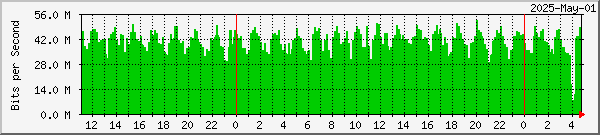
Click for more graphs
Screenshots
Here is a screenshot from the Ayecka SR1 Controller software.
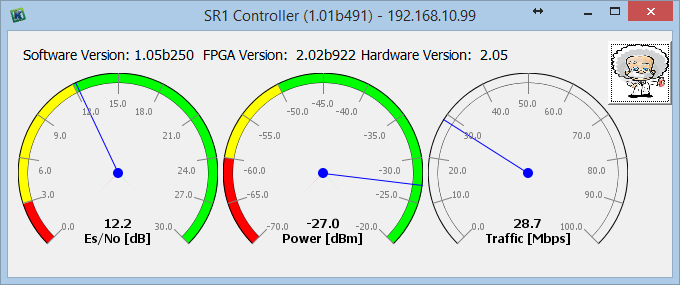
Please see the manual for your receiver.
EUMETSAT publish a complete table of Channels and
Packet Identifiers (PIDs) here.
For convenience there are snapshots of a subset of more useful channels below.
These are the data channels available in Europe
through the Ku-band EUTELSAT 10A satellite. Please see the EUMETSAT
site for details about other satellites (e.g. C-band coverage of Africa etc.) as
this information is always changing!
The table below is sorted by channel name.
| Channel Name |
Function |
Manage
with |
Decode |
Status |
DVB-S2
Decimal
PID |
Multicast
address |
Max data rate
(kbps) |
| TSL Announcement channel |
Announcement channel |
|
|
P |
100 |
224.223.222.223:4711 |
600 |
| Alert-1 |
Alert products |
|
|
|
300 |
|
72 |
| E1B-Charter-1 |
Disaster charter data |
|
|
P |
500 |
224.223.222.3 |
23361 |
| DWDSAT |
DWDSAT
data |
MM |
DWD/GRIB |
P |
500 |
224.223.222.25 |
2300 |
| E1B-GEO-1 |
IODC high-rate SEVIRI |
MDM |
|
P |
500 |
? |
878 |
| E1B-GEO-2 |
IODC meteorological products |
MDM |
|
P |
500 |
? |
439 |
| E1B-TPG-1 |
30-minute Himawari ¤¤¤ |
MDM |
|
P |
500 |
224.223.222.? |
? |
| E1B-TPL-1 |
MODIS L1 thinned ¤¤¤ |
MLV |
|
P |
500 |
224.223.222.? |
? |
| EPS-1 |
Metop multi-sensor |
|
|
P |
500 |
|
351 |
| EPS-2 |
Metop AMSU-A |
MM |
|
P |
500 |
224.223.222.231:2310 |
21 |
| EPS-3 |
Metop ASCAT |
MM |
BUFR |
P |
500 |
224.223.222.232:2320 |
878 |
| EPS-5 |
Metop GOME |
MM |
|
P |
500 |
224.223.222.234:2340 |
12000 |
| EPS-6 |
Metop GRAS |
MM |
|
P |
500 |
224.223.222.235:2350 |
1512 |
| EPS-7 |
Metop HIRS |
MM |
|
P |
500 |
224.223.222.236:2360 |
32 |
| EPS-8 |
Metop MHS |
MM |
|
P |
500 |
224.223.222.237:2370 |
47 |
| EPS-9 *** |
Metop SEM |
|
|
? |
500 |
224.223.222.238 |
3 |
| EPS-10 |
Metop AVHRR 5-channel data
Metop AVHRR polar winds |
MM |
HRPT
BUFR? |
P
T |
500 |
224.223.222.239:2390 |
12000 |
| EPS-11 |
Metop IASI |
MM |
|
P |
500 |
224.223.222.240:2400 |
12000 |
| EPS-12 *** |
Metop HKTM |
|
|
? |
500 |
224.223.222.241 |
3 |
| EPS-13 ** |
NOAA AMSU-A |
MM |
|
P |
500 |
224.223.222.242:2420 |
16 |
| EPS-15 ** |
NOAA GAC |
MM |
MM |
P |
500 |
224.223.222.244:2440 |
485 |
| EPS-16 ** |
NOAA HIRS |
MM |
|
P |
500 |
224.223.222.245:2450 |
22 |
| EPS-17 ** |
NOAA MHS |
MM |
|
P |
500 |
224.223.222.246:2460 |
33 |
| EPS-18 |
Service & Test |
MM |
|
C |
500 |
224.223.222.247:2470 |
16 |
| EPS-19 |
Commissioning & test data |
MM |
|
T |
500 |
224.223.222.247:???? |
9000 |
| EPS-Africa |
EPS Europe/Africa |
MM |
|
C |
301 |
|
200 |
| EPS-Global |
ATOVS sounding
Metop & NOAA |
MM |
|
C |
300 |
|
53 |
| EUMETSAT Data Channel 1 |
EARS (ATOVS, AVHRR, SCAT)
data |
AM/MDM |
ATOVS/HRPT |
P |
500 |
224.223.222.1:4811 |
1501 |
| EUMETSAT Data Channel 2 |
Primary high-rate SEVIRI ¤ |
MDM |
GSS/MSGA |
P |
300 |
224.223.222.21:2511 |
1600 |
| EUMETSAT Data Channel 3 |
Multi-service Africa/Europe |
MDM |
GSS/MSGA
GRIB/HDF
Sea-Ice |
P |
301 |
224.223.222.23:2611 |
878 |
| EUMETSAT Data Channel 4 |
Multi-service Europe
|
MDM |
BUFR |
P/T |
500 |
224.223.222.27 |
4878 |
| EUMETSAT Data Channel 5 |
Secondary high-rate SEVIRI (rapid-scan) |
MDM |
GSS/MSGA |
P |
500 |
224.223.222.29:3111 |
1421 |
| EUMETSAT Data Channel 6 |
Secondary meteorological products (rapid-scan) - §§ ¤ |
MDM |
GSS/MSGA
GRIB/HDF |
P |
500 |
224.223.222.30:3211 |
340 |
| EUMETSAT Data Channel 7 |
Multi-service Europe/Americas |
|
|
? |
509 |
224.223.222.248:2480 |
240 |
| EUMETSAT Data Channel 8 |
Multi-service, Africa/Americas/Europe |
|
|
P |
300 |
224.223.222.31:3311 |
240 |
| EUMETSAT Data Channel 9 |
DCP data - §§§ |
|
|
P |
301 |
224.223.222.251 |
40 |
| EUMETSAT Data Channel 10 |
Jason & SARAL data - §§§§ |
|
|
P |
300 |
224.223.222.252 ?? |
240 |
| EUMETSAT Data Channel 11 |
Not currently used |
|
|
T |
300 |
224.223.222.253 |
350 |
| EUMETSAT Data Channel 12 |
Multi-service Europe/Africa 2, including CMA data |
MDM |
MLV
CMA |
P |
301 |
224.223.222.35 |
570 |
| EUMETSAT Data Channel 13 |
OSCAT data |
|
|
|
500 |
? |
790 |
| EUMETSAT Data Channel 14 |
Multi-service high-volume Europe/Africa |
|
|
P |
301 |
? |
2000 |
| EUMETSAT Data Channel 15 |
MSG commissioning |
|
|
P |
500 |
? |
2457 |
| Info-Channel-1 |
General info, updates |
MDM |
(notepad) |
P |
100 |
224.223.222.34.3611 |
1053 |
| Info-Channel-2 |
Daily logs, weekly reports |
MDM |
(notepad) |
P |
100 |
224.223.222.34.3811 |
790 |
| JAS-3 |
Jason-3 data |
|
|
P |
300 |
? |
240 |
| NPP-1 |
NPP GDS data |
|
|
|
500 |
? |
1755 |
| NPP-2 |
NPP regional data |
|
|
|
500 |
? |
12000 |
| NPP-3 |
NPP for SNPP4C project |
|
|
|
500 |
? |
2000 |
| RANET-1 |
RANET data |
|
|
P |
301 |
224.223.222.38.4011 |
64 |
| SAF-Africa |
Land Surface
Analysis products - Africa |
MDM |
HDF |
P |
301 |
224.223.222.33:3511 |
284 |
| SAF-Americas |
Land Surface Analysis products - South America |
MDM |
HDF |
P |
509 |
224.223.222.249:2490 |
80 |
| SAF-Europe |
LSA SAF products
KNMI SeaWinds |
MDM |
HDF
BUFR |
P |
500 |
224.223.222.28:3011 |
360 |
| SAF-Global |
OSI SAF products
KNMI SeaWinds |
MDM |
HDF
BUFR
Sea-Ice |
P |
300 |
224.223.222.32:3411 |
461 |
| TPC-1 |
FP-7 products |
|
|
|
301 |
|
200 |
| TPC-2 |
FP-7 products |
|
|
|
301 |
|
100 |
| TPC-3 |
FP-7 products |
|
|
|
509 |
|
100 |
| TPC-4 |
FP-7 products |
|
|
|
300 |
|
100 |
| TPC-5 |
FP-7 products |
|
|
|
301 |
|
100 |
| TRN-Africa |
Training data |
|
|
|
301 |
|
176 |
| TRN-Americas |
Training data |
|
|
|
509 |
|
18 |
| TRN-Europe |
Training data |
|
|
|
500 |
|
18 |
| TRN-Global |
Training data |
|
|
|
300 |
|
18 |
| WMO-RA-I |
MDD RA-I data |
|
|
|
301 |
|
1053 |
| WMO-RA-VI |
BMD RA-VI data |
|
|
|
500 |
|
351 |
| WWW-Channel |
GEONETCast Product Navigator |
n/a |
Web browser |
? |
100 |
224.223.222.40:4211 |
63 |
You need to ensure that at least the announcement
channel PID, and the PID or PIDs for the data you want to receive are present in
the Setup4PC program. Selecting the EUMETCast :: Eurobird 9E service by
right-clicking the green Setup4PC  icon is an easy way to do this. Certain data may require your eToken to be
enabled by EUMETSAT before reception is possible.
icon is an easy way to do this. Certain data may require your eToken to be
enabled by EUMETSAT before reception is possible.
* - two numbers in the Data Rate column usually
means nominal rate / observed rate.
** - some references give channels EPS-13 - EPS-17 as NOAA, rather than Metop
data. This is for NOAA GAC data (lower
resolution) from various NOAA satellites. A subset of NOAA polar orbiter passes
is tracked by the EPS ground stations, processed in the EPS system and disseminated by EUMETCast.
*** - not in latest EUMETSAT list (Nov 2006).
¤ - during decontamination of the full-scan satellite, data may be taken
instead from the rapid-scan satellite. During the monthly tests on the
rapid-scan satellite (Met-9), data may be replaced by that from the backup
Met-8. See, for example, Access
to Data, December 2007. Meteosat-9 is now in production mode with the rapid
scanning service.
¤¤ - LRIT Meteosat image data removed from EUMETCast in January 2011.
¤¤¤ - moved from data channel 4 in August 2016.
§§ - until May 2007. From July 2008, MPEF data for the rapid scanning
service is carried, but not the LRIT image data.
§§§ - DCP moved from Data Channel 3 to Data Channel 9 on 2008 Mar 25.
§§§§ - Jason data planned to move from Data Channel 8 on 2008 May 06.
Status: P = production, T = tests, C =
commissioning, ? = unknown
Channels with blank PIDs have been retired
| Channel Name |
Function |
Manage
with |
Decode |
Status |
PID (decimal)
EUTELSAT 10A
(DVB-S2) |
PID (decimal)
EUTELSAT 5W A
(former AB3) |
Max data rate
(kbps) |
| E1H-S3A-01 |
Sentinel-3A OLCI Level 1
Full resolution |
|
SNAP |
P |
601 |
- |
33521 |
| E1H-S3A-02 |
Sentinel-3A OLCI Level 1
Reduced resolution |
|
SNAP |
P |
601 |
- |
14040 |
| E1H-S3A-03 |
Sentinel-3A OLCI Level 2
Reduced resolution |
|
|
P |
601 |
- |
12285 |
| E1H-S3A-04 |
Sentinel-3A SLSTR Level 2
WST |
|
|
P |
600 |
600 |
1948 |
| E1H-S3A-05 |
Sentinel-3A SRAL Level 1B |
|
|
P |
601 |
- |
8775 |
| E1H-S3A-06 |
Sentinel-3A SRAL Level 2
Marine |
|
|
P |
600 |
600 |
8775 |
| TSL-HVS-1 |
Announcement channel |
TelliCast |
|
|
600 |
600 |
600 |
The more up-to-date EUMETSAT version of the table can be found on
this
page.
Here is a guide to which of my software manages,
decodes or displays which data. This is only a guide as some of the data
channels carry a whole variety of information, and some of the tools below can
decode other data - e.g. the GRIB Viewer will decode quite a lot of DWDSAT GRIB
data.
| Abbrev |
Program Name |
Notes |
| AM |
AVHRR Manager |
For the NOAA-17 and NOAA-18 data from the EARS service
(an extended Europe coverage). |
| ATOVS |
ATVOS Reader |
|
| BUFR |
BUFR Viewer |
This program handles Wind data. |
| CMA |
CMA Data Viewer |
The FY2C images are saved as JPEGs by the MSG Data
Manager. The CMA Viewer handles the processed weather data. |
| DWD |
DWDSAT HRPT Viewer |
For pre-processed AVHRR data from a variety of polar
orbiting satellites over Europe. |
| GRIB |
GRIB Viewer |
Mainly for SAF data. |
| GSS |
GeoSatSignal |
Multi-channel processing, remapping and animation. |
| HDF |
HDF Viewer |
Mainly for SAF data. |
| HRPT |
HRPT Reader |
Handles EUMETCast data as well as Internet and many
manufacturer-specific formats. |
| MDM |
MSG Data Manager |
Main work-horse for non-Metop data. |
| MLV |
MODIS L1
Viewer |
Handles MODIS fire data and the L1 1km Aqua & Terra images. |
| MM |
Metop Manager |
Main work-horse for Metop data. |
| MSGA |
MSG
Animator |
Coloured, single-channel animations. |
| Sea-Ice |
Sea-Ice and
SST Viewer |
Also handles FTP data from the Ocean and Sea-Ice SAF. |
PID list - what the different PIDs are used for
PID list: New DVB-S2 service from 10A
| Decimal |
Hexadecimal |
Data Channels |
| 100 |
0x0064 |
Announcement channel, Info-Channel-1, WWW-Channel |
| 300 |
0x012C |
EUMETSAT Data Channel 2 - HRIT |
| 301 |
0x012D |
EUMETSAT Data Channel 3 - LRIT, FSD, MPEF, SAF-Africa, Jason, CMA, DCP, MODIS fire |
| 500 |
0x01F4 |
EUMETSAT Data Channels 1, 4, 5, 6, SAF-Europe,
BMD-RA-VI, EPS data, MFREURG, DWDSAT, FSD supplement |
| 509 |
0x01FD |
Americas-CH1, Multi-service EUMETCast Americas,
SAF-Americas |
| 511 |
0x01FF |
MFRAFRG, MFRSYSG |
| 600 |
0x0258 |
High Volume Service announcement & lower-rate data |
| 601 |
0x0259 |
High Volume Service data - higher-rate data |
| 610 |
0x0262 |
HVS-2 test service |
| 611 |
0x0263 |
HVS-2 test service |
PID list: Old DVB-S service from 9A
| Decimal |
Hexadecimal |
Data Channels |
| 100 |
0x0064 |
Announcement channel, Info-Channel-1, WWW-Channel |
| 300 |
0x012C |
EUMETSAT Data Channel 2 - HRIT |
| 301 |
0x012D |
EUMETSAT Data Channel 3 - LRIT, FSD, MPEF, SAF-Africa, Jason, CMA, DCP, MODIS fire |
| 302 |
0x012E |
DWDSAT data |
| 500 |
0x01F4 |
EUMETSAT Data Channels 1, 4, 5, 6,
SAF-Europe, BMD-RA-VI, FSD supplement |
| 509 |
0x01FD |
Americas-CH1, Multi-service EUMETCast Americas,
SAF-Americas |
| 510 |
0x01FE |
EPS data |
| 511 |
0x01FF |
MFRAFRG, MFRSYSG |
| 512 |
0x0200 |
MFREURG |
To get this screen, right-click the purple TelliCast  icon in the taskbar, and select the HTML Shell menu. From your browser,
select the Active Channels option. Most of the time, just Data Channel 2
(HRIT) will be active. Data Channel 3 (with LRIT data) will often be
active as well. As the refresh of the screen can take some CPU cycles on
the receiver PC, don't leave this display running any more than you need to.
icon in the taskbar, and select the HTML Shell menu. From your browser,
select the Active Channels option. Most of the time, just Data Channel 2
(HRIT) will be active. Data Channel 3 (with LRIT data) will often be
active as well. As the refresh of the screen can take some CPU cycles on
the receiver PC, don't leave this display running any more than you need to.
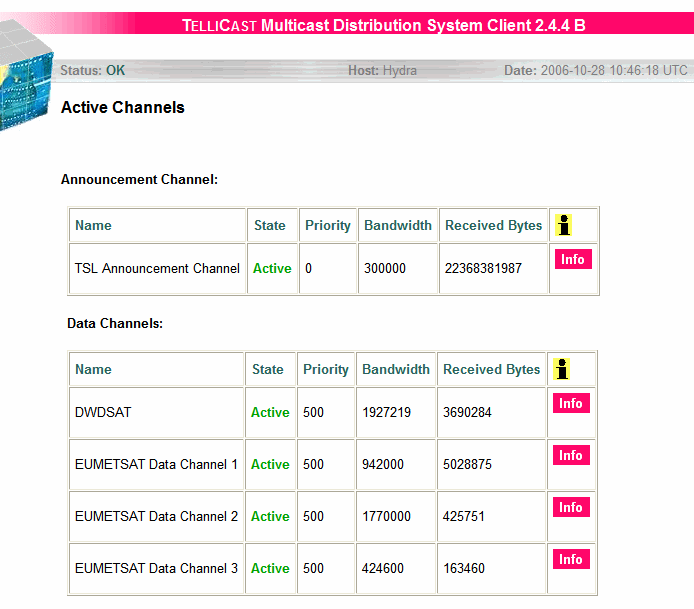
|